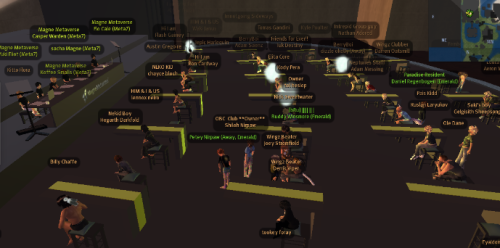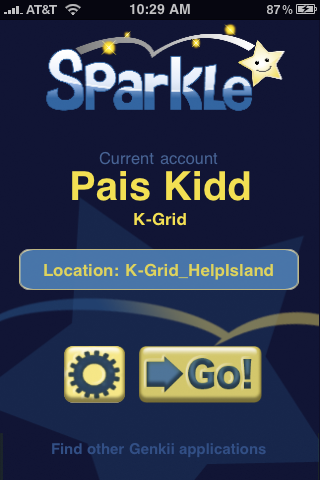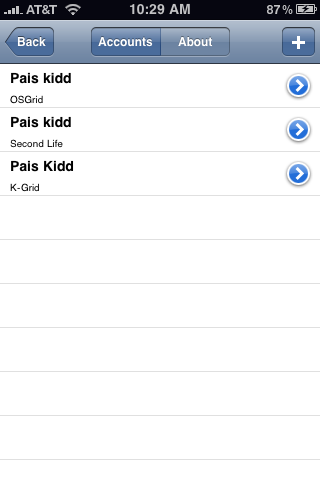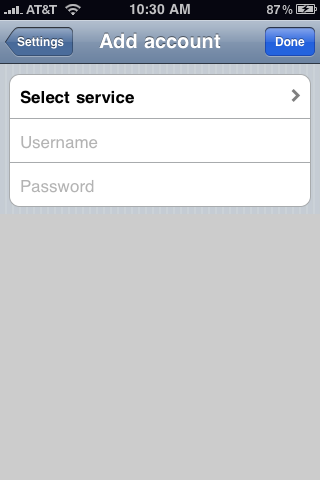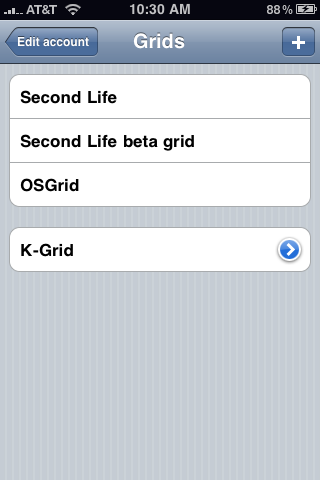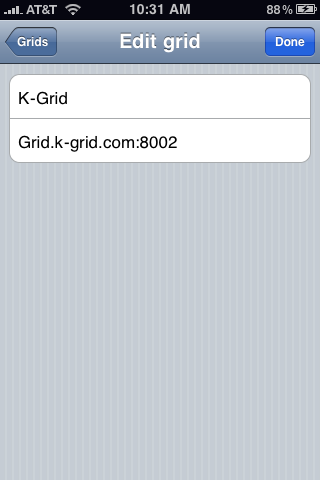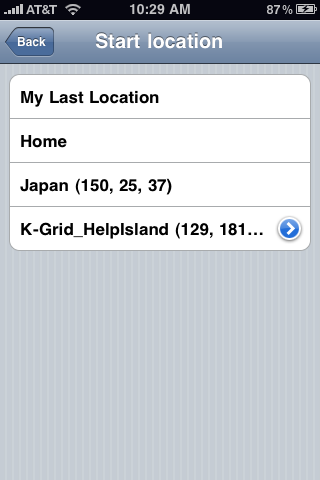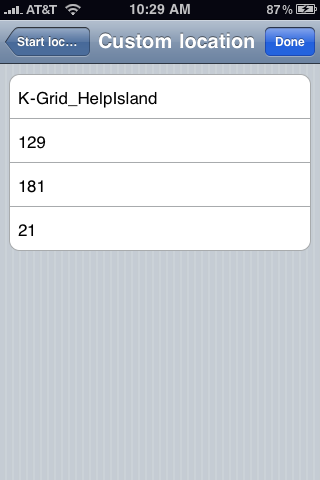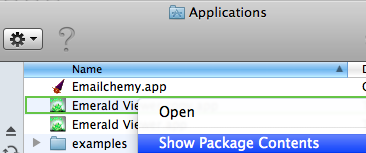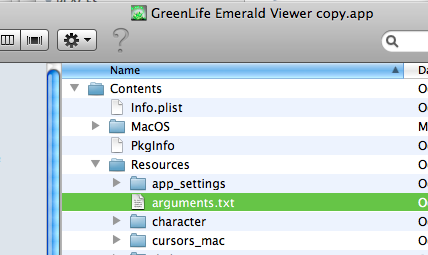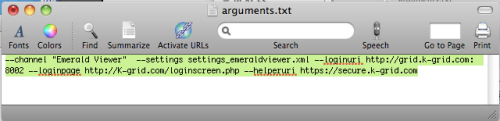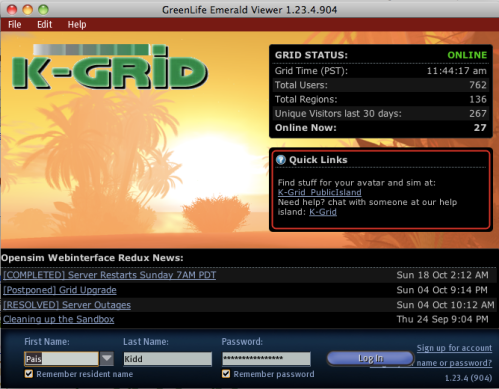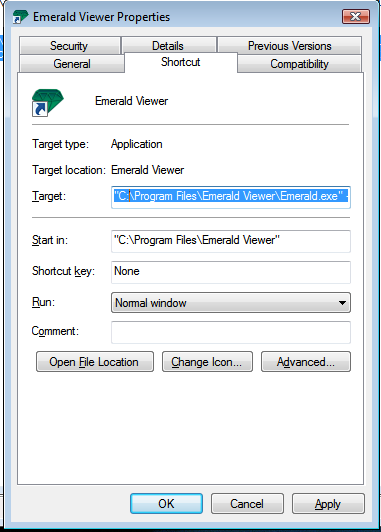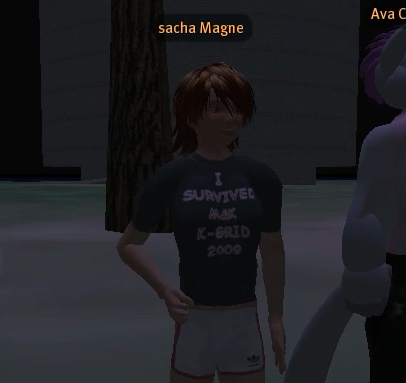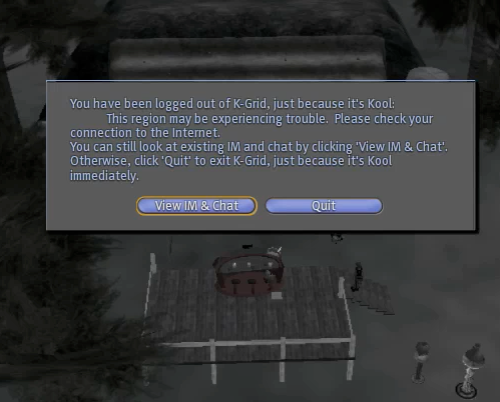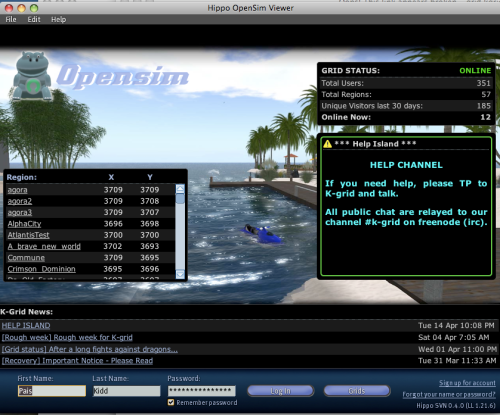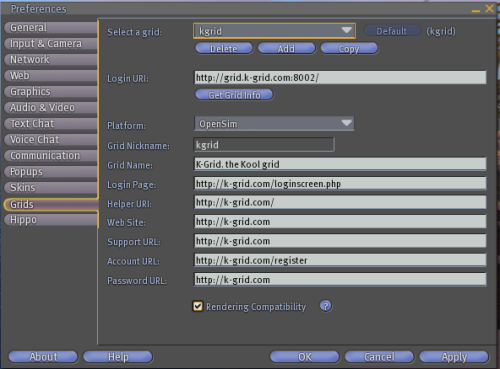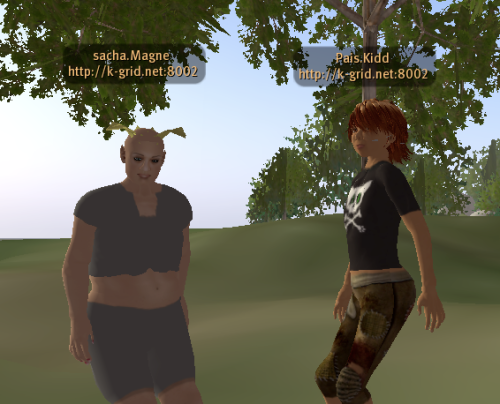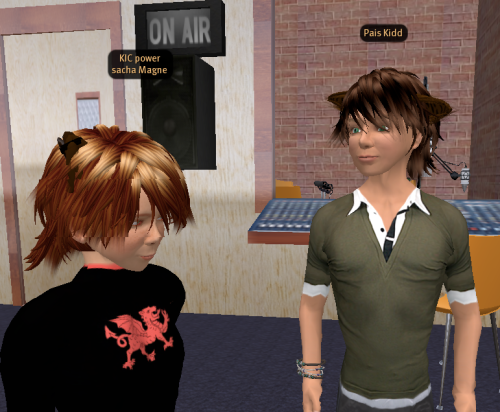The meta7 staff (Kitto, Yuki, Koffee, Sacha, Casper, and Flo) on the meeting dias unveiling their plans and fielding questions 28 November 2009
As Yuki commented near the end of the meeting, “You have to admit, we’ve come a long way.”
Indeed. I took a look back at the posts I have done here to see that it has been a little over a year since Sacha started experimenting with Opensim and calling it “K-Grid”. Saturday Sacha and his amazing team held a meeting in K-Grid to formally announce Meta7, the trademarked name for the virtual world services provided by the recently created Magne Metaverse Research, LCC. They’ve been beating on this for many months, fueled with the kind of ideas we all probably got from Second Life back when they said “Your World, Your Imagination”, when perhaps the Lindens meant it; but to then ask, can we have more fun, freedom, experimentation, innovation as a place to pursue our imaginations?
You can see presentation slides and text at the new site, forum.Meta7.com. It has been really fun to watch this going from playing around and experimenting to a fully-fledged business. Here’s a recap of some of what I heard as the main points of the meeting:
- The Biz: Sacha and his teamed formed a Limited Liability Company,
so they can operate a legitimate business called Magne Metaverse Research (MMR). “K-Grid” was a good name, but it was already legally spoken for, so the new MMR trademarked name for their virtual world will be Meta7.
- The Tech: Of course, it is one thing to have another virtual world that is just as good as Second Life, but what about new innovations like better meshes for avatars, better physics, scripting? Those things are in the works. The MMR priorities are stability and performance. To that end, a lot of investment of time and resources have been put into scaling up to new servers and innovations to the software to do just that. The other big change will be the ability to buy and sell in Meta7 with M$, just as we do with L$ in Second Life. This will include an intergrid exchange. They are also working on their own client, based on the Emerald one we’ve been playing with. I’ve got a test version and it has some snazzy features.
- The Fine Print: As in Term of Service (TOS). We always have to see the lawyer-speak with any software or service we use, and MMR wouldn’t be able to stay in business long in today’s litigious world without having a lawyer and running the issues through that filter. Take a look through the history of my blog as my life as Pais Kidd (or the blogs of many of my friends), and you will see a lot of that is having to deal with the ignorance and intolerance that comes from people’s reactions to my having a kid avatar. It is likely that one of the motivations cause K-Grid citizens to be refugees of SL is for these kinds of reasons. Therefore, it was understandable to me to see a lot of the questions at the meeting asking what this means – as one person seemed to be asking, will Meta7 start going as crazy as Second Life? Of course not, but that doesn’t mean you can’t break the laws of your country, for instance.
OK, this is just a brief overview, and I don’t speak for Sacha or MMR, so refer to their official releases and documents, or post your questions on the Meta7 forum to get the facts.
Overall, this is an exciting new step for all of those that want to carve out new directions from where we started in Second Life. If we look around, we see many others doing the same – setting out in their own direction with all kinds of virtual world technologies and business plans. I think MMR is on a good path. With each day their knowledge and capability improve, and in turn so does their hardware and software. For those who want to own sims to create and interact, Meta7 may not have the scale of Second Life, but then again, owning the most expensive sim in Meta7 is around a third of the cost, with other options being a fraction of that. Perhaps it is a better way to have Your World, Your Imagination.